Roblox security.
What can I do as a parent?
Roblox offers parents a range of tools that make it possible to actively take part in keeping their child safe on the platform. Here’s a step-by-step guide:
-

Create a parent account – set up a new account for yourself on Roblox (don’t use your child’s account). During registration, select that you are a parent and confirm your age by verifying your ID or entering your credit card number. This will give you parental permissions.
-
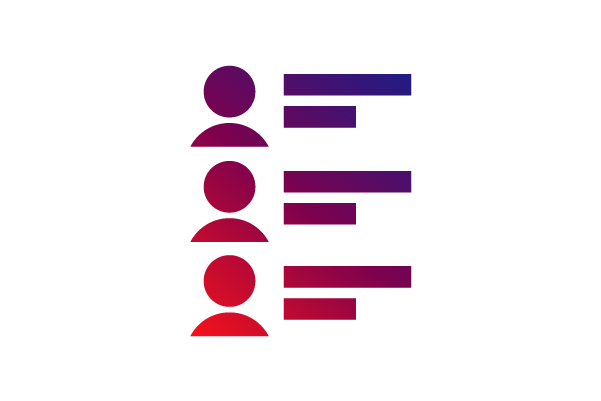
Check your child’s friends list – regularly review your child’s friends list in the parent panel. If you find any suspicious contacts, you can simply remove them. In the privacy settings, enable Friends List Visible to Parents to have full access to your child’s contacts.
-
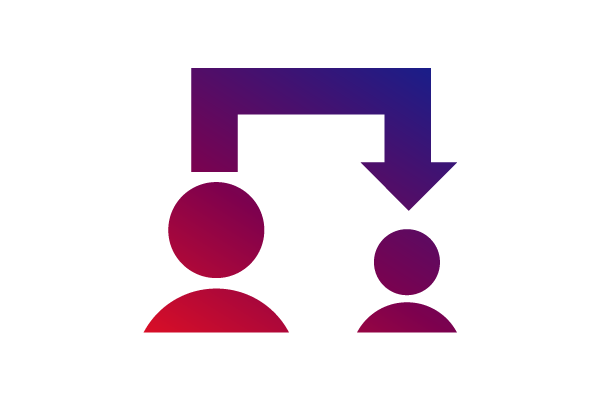
Link your account to your child’s account – once logged in, go to the parental control settings, enter your child’s username, and confirm the connection with the code sent to your email.
-
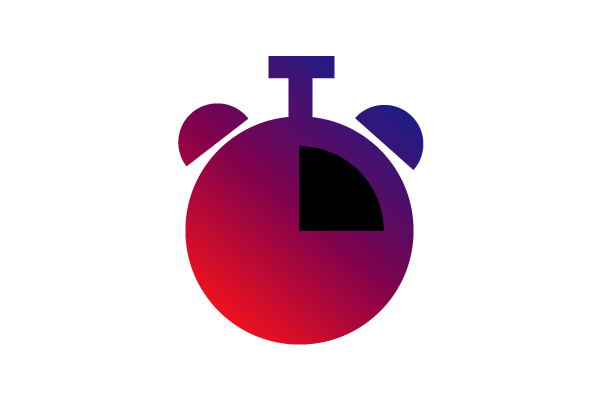
Set screen time limits – in the parental control section, look for Screen Time, where you can set a daily limit for how long your child can spend on Roblox. Once the limit is reached, the game will automatically log out.
-
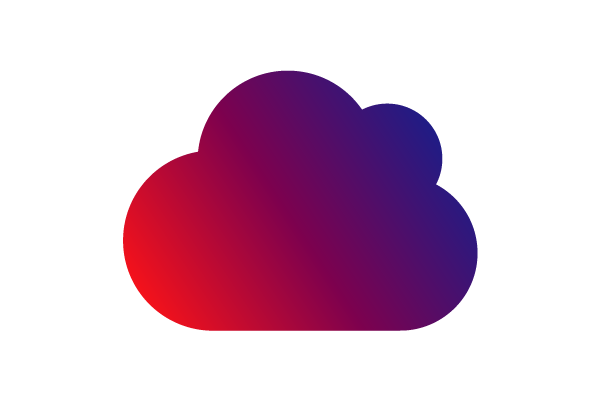
Get remote access to your child’s profile – after the accounts are linked and your child accepts the invitation, you will gain remote access to their profile settings. By logging into your parent account, you’ll be able to manage settings on your child’s account.
-
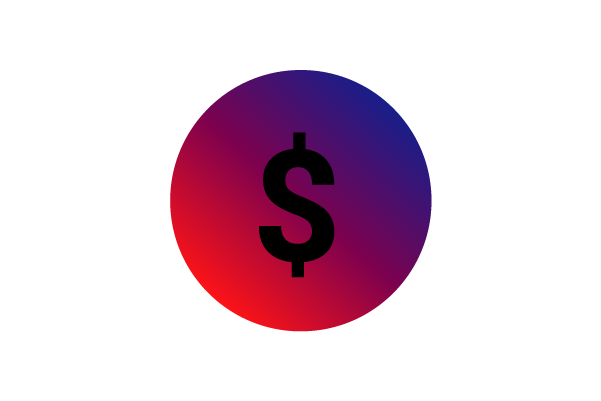
Set spending limits – under Monthly Spend Limit you can set a maximum monthly spending cap. For younger children, you may want to block spending entirely. You can also enable purchase notifications and receive alerts whenever your child makes an in-game purchase.
-
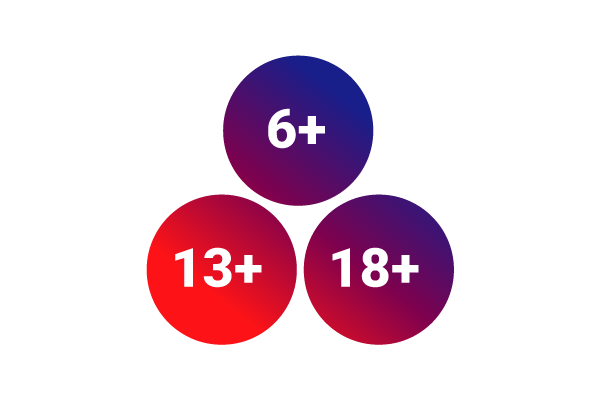
Set content age restrictions – under Content Settings or Maturity Controls you can decide which games will be available to your child. Roblox divides content into four categories: minimal, mild, moderate, and restricted. By default, these are assigned by age, but as a parent you can adjust them yourself. You can also manually block any games you consider unsuitable.
-
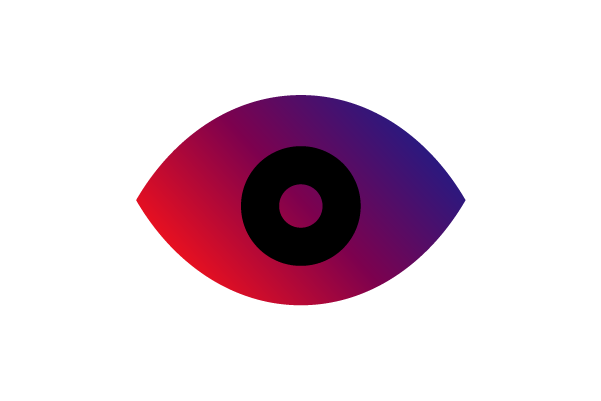
Monitor your child’s activity – regularly check the parent panel, where you’ll find playtime statistics and the games your child uses most often. You can also enable alerts for when your child adds a new friend or attempts to access a restricted game.
-

Control communication settings – in the Privacy/Communication settings you can decide who is allowed to contact your child. For example, you can disable private chat completely and only allow communication with friends.
-
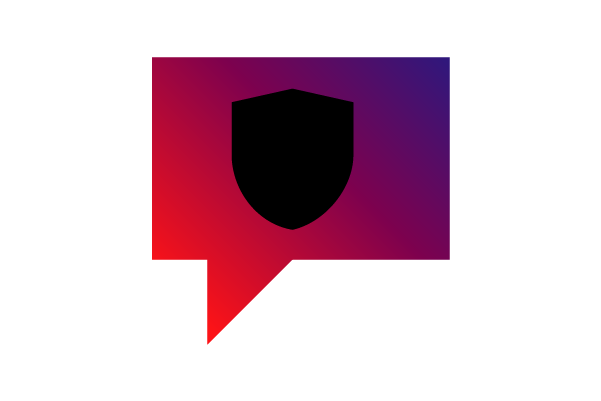
Talk to your child about safety – set clear rules together for using Roblox and have open conversations about online safety. Explain what risks they may encounter and why certain restrictions are in place.